Installing Cody for Visual Studio
Installation Time: ~3 minutes
Latest Version: 1.2.0
1
Quick Install
Install Cody directly through the Visual Studio Marketplace for seamless integration with your development environment.
Install NowVisual Studio Marketplace
1
Open Visual Studio
2
Extensions → Manage Extensions
3
Search:
Cody AI
2
Configure Cody
After installation, you'll need to connect Cody to your Sourcegraph account:
Pro Tip:
Need a Sourcegraph account? Create one for free
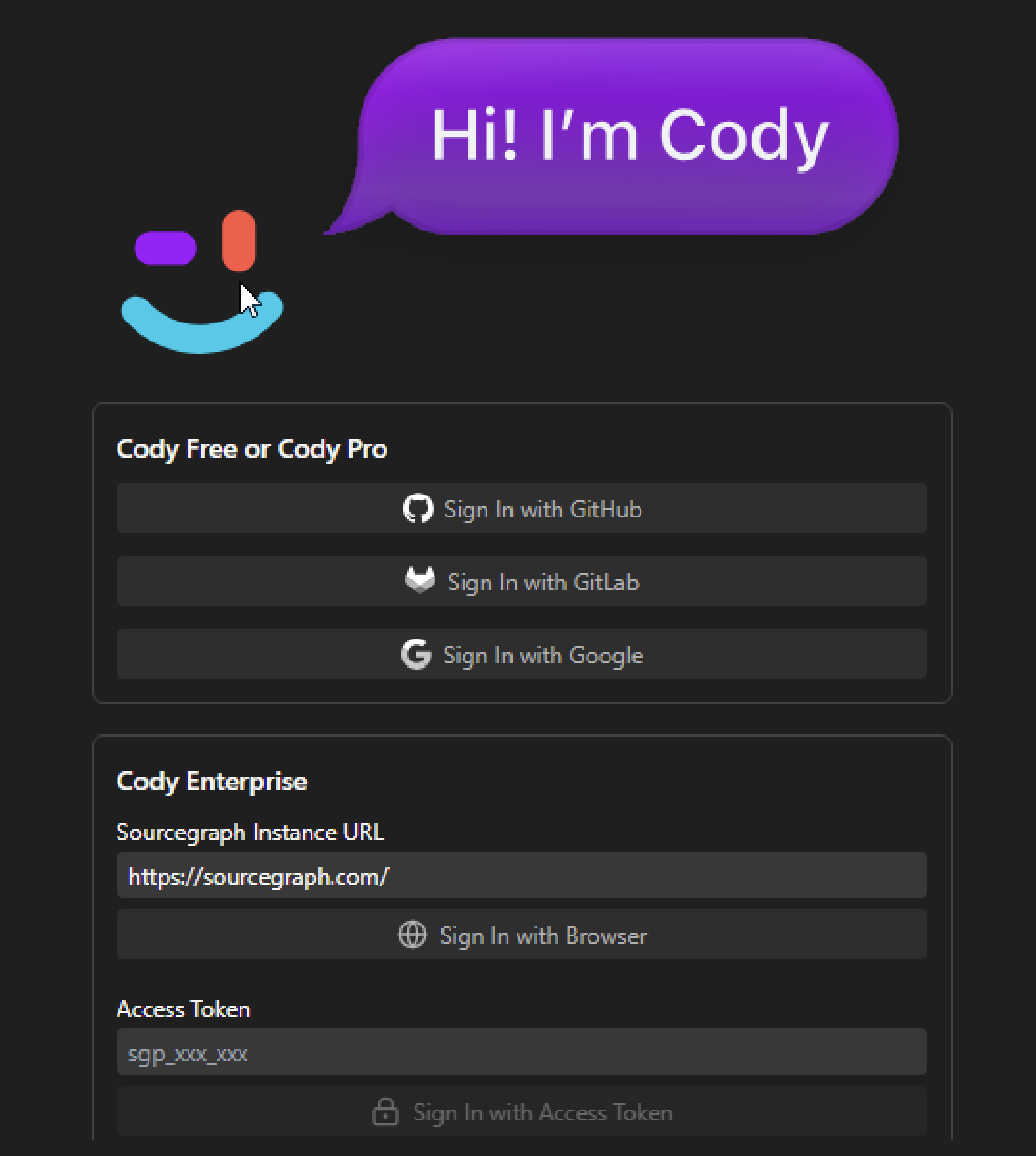
3
Start Using Cody
Once configured, you can access Cody's features through:
Chat & Commands
Ctrl+Shift+C
Open Cody Chat
Ctrl+Shift+V
Quick Commands
Code Actions
Alt+/
Inline Suggestions
Ctrl+.
Quick Actions
Feature Highlight
Cody in Visual Studio
Experience seamless AI-powered coding assistance directly in your Visual Studio environment.